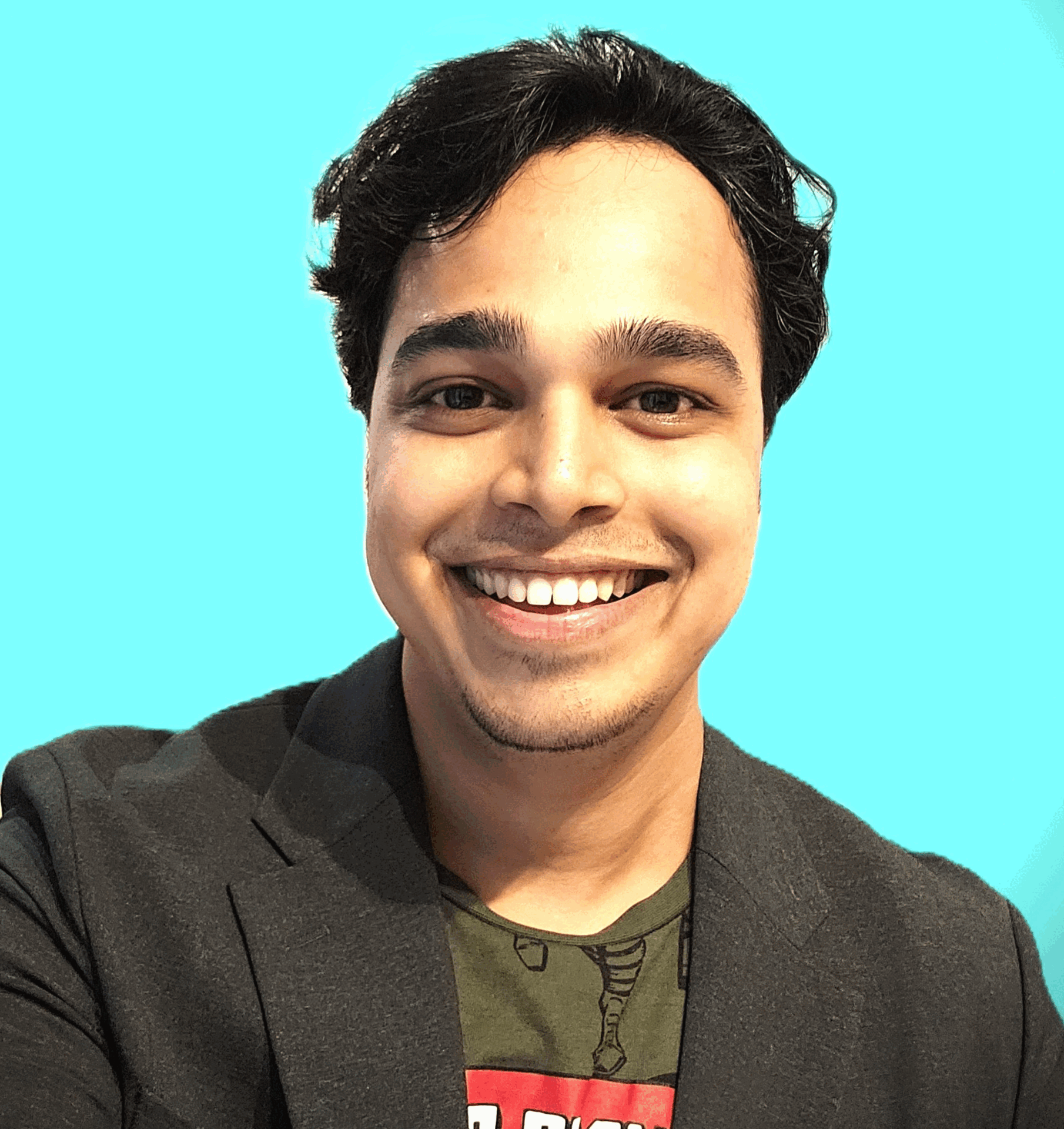Last-Minute Prep for PL-900 exam.
Q. What is Microsoft Dataverse?
→ Microsoft Dataverse is a cloud-based, low-code data service and app platform, which allows you to leverage the security and connectivity of Microsoft services.
Q. What are some advantages of Microsoft Dataverse?
→ Dataverse connects easily to all aspects of Microsoft Power Platform so that you can fully control, automate, and strengthen your business. With standard tables and columns, as well as the ability to easily define relationships between your data, Dataverse was built for powerful, scalable solutions.
Q. How Dataverse is managed and maintained?
→ Dataverse is managed and maintained by Microsoft, Dataverse is available globally but deployed geographically to comply with your potential data residency. It is not designed for stand-alone use on your servers, so you will need an internet connection to access and use it. Dataverse is designed to be your central data repository for business data.
Q. How Dataverse is supporting business applications behind the scenes?
→ Behind the scenes, it powers many Microsoft Dynamics 365 solutions such as Field Service, Marketing, Customer Service, and Sales. It is also available as part of Power Apps and Power Automate with native connectivity built right in. The AI Builder and Portals features of Microsoft Power Platform also utilize Dataverse.
Q. Show the visualization that brings together the many offerings of Microsoft Dataverse?
Q. How does Dataverse handle Security?
→ Dataverse handles authentication with Azure Active Directory (Azure AD) to allow for conditional access and multi-factor authentication. It supports authorization down to the row and column level and provides rich auditing capabilities.
Q. How we can apply logic in Dataverse?
→ Dataverse allows you to easily apply business logic at the data level. Regardless of how a user is interacting with the data, the same rules apply. These rules could be related to duplicate detection, business rules, workflows, or more.
Q. Can I control my data in Dataverse?
→ Dataverse offers you the control to shape your data, allowing you to discover, model, validate, and report on your data. This control ensures your data looks the way you want regardless of how it is used.
Q. How about my data storage in Dataverse?
→ Dataverse stores your physical data in the Azure cloud. This cloud-based storage removes the burden of worrying about where your data lives or how it scales. These concerns are all handled for you.
Q. How does Dataverse supports other business applications?
→ Dataverse connects in different ways to support your business needs. APIs, webhooks, eventing, and data exports give you flexibility to get data in and out.
Q. Explain what environments, tables, columns, and relationships are in Microsoft Dataverse
→ Microsoft Dataverse lets you create one or many cloud-based instances of a standardized database. The database includes predefined tables and columns which store data commonly found across nearly all organizations and businesses. You can customize and extend what is stored by adding new columns or tables. The ease of setting up a Microsoft Dataverse database and standardized data model under it simplifies your ability to concentrate your efforts on building solutions without worrying about infrastructure, storage, and data integration. With your data stored in Microsoft Dataverse, there are many different ways to access it. You can work with the data natively with tools such as Power Apps or Power Automate. Or through connectors and APIs you can connect to Microsoft Dataverse from any business solution. With the power of features such as role-based security and business rules you can trust your data is safe no matter how it is accessed.
Q. Define Dataverse Database?
→ A Dataverse database is a single instance of Microsoft Dataverse which stores data in a set of standard and custom data structures called tables. A table is a logical set of rows that is used to store data. Rows within a table contain many columns to manage individual pieces of information about a single row.
Q. Can you use Microsoft Dataverse across your organization or with any other organization?
→ You can create one or many database instances in Microsoft Dataverse to host data behind your business solutions. Each instance of a Microsoft Dataverse will start with the same set of tables to store data, but you can always extend and customize a Microsoft Dataverse database to meet specific business needs. This means that you can share business solutions that reference standard tables in Microsoft Dataverse across your organization or with any other organization by using it anywhere in the world.
Q. What Dataverse is not intended to be used for…?
→ Dataverse supports transactional multi-user applications, where quick response to user demand is the priority. It is not intended to be a platform for long-running or batch processing.
Q. Does Dataverse Database supports Scalability?
→ A Dataverse database supports large data sets and complex data models. Tables can hold millions of items, and you can extend the storage in each instance of a Microsoft Dataverse database to four (4) terabytes per instance. The amount of data that is available in your instance of Microsoft Dataverse is based upon the number and type of licenses that are associated with it. Data storage is pooled between all licensed users, so you can allocate storage as needed for each solution that you build. Additional storage can be purchased if you need more storage than what is offered within standard licensing.
Q. Difference between Common Data Model vs. Microsoft Dataverse
→ The standard table design in a Microsoft Dataverse database is based upon an open data model standard called Common Data Model. Common Data Model is a logical design that includes a set of open-sourced, standardized, extensible data tables and relationships that Microsoft and its partners have published in an industry-wide initiative called the Open Data Initiative. This collection of predefined tables, columns, semantic metadata, and relationships form the basis of the Common Data Model.
→ The structure of a Microsoft Dataverse database is based upon the definitions and schema in the Common Data Model. The key benefit of using Common Data Model as the basis of a Microsoft Dataverse database is simplified integration of any solutions that use a Common Data Model schema, because the standard tables of the solution are the same. You will also be able to take advantage of a rich ecosystem of solutions that vendors have built from using Common Data Model. Best of all, there is practically no limit to how far you can extend a Microsoft Dataverse database.
Q. How to Identify tables and columns in Dataverse?
→ A table is a logical structure containing rows and columns that represent a set of data.
Q. How many types of tables do we have in the dataverse?
→ Three, which are [1] Standard [2] Managed & [3]Custom
Q. Can you explain the three tables of Dataverse in detail?
→ The three tables of Dataverse are explained as below;
- Managed — Tables that aren’t customizable and have been imported into the environment as part of a managed solution.
- Standard — Several standard tables, also known as out-of-box tables, are included with a Dataverse environment. Account, business unit, contact, task, and user tables are examples of standard tables in Dataverse. Most of the standard tables included with Dataverse can be customized. Tables that are imported as part of a managed solution and set as customizable also appear as standard tables. Any user with appropriate privileges can customize these tables where the table property has customizable set to true.
- Custom — Custom tables are unmanaged tables that are either imported from an unmanaged solution or are new tables created directly in the Dataverse environment. Any user with appropriate privileges can fully customize these tables.
Q. How are columns are defined in Dataverse?
→ Columns are a way to store a discrete piece of information within a row in a table. You might think of them as a column in Excel. Columns have data types, meaning that you can store data of a certain type in a column that matches that data type. For example, if you have a solution that requires dates, then you would store the date in a column with the type of Date. Similarly, if you want to store a number, then you store the number in a column with the type of Number. The number of columns within a table varies from a few columns to a hundred or more. If you need more than a few hundred columns in a table, you might want to reconsider how you are structuring data storage for your solution because, likely, there is a better way.
Q. What should we keep in mind for tables and columns in the dataverse?
→ Every database in Microsoft Dataverse starts with a standard set of tables and each standard table has a standard set of columns. Always use standard tables and columns when possible. You can rename a table if that makes the table more understandable in the context of your solution. Always review the list of standard tables and make sure a standard table will meet your needs before you create a new table.
Q. How to make an efficient and scalable solution?
→ To make an efficient and scalable solution for most of the solutions that you build, you will need to split up data into different containers (tables). Trying to store everything into a single container would likely be inefficient and difficult to work with and understand.
Q. What is the environment in Dataverse?
→ Environments are used to store, manage, and share your organization’s business data, apps, and flows in Microsoft Power Platform.
Q. What environments in Microsoft Dataverse allow us to do?
→ Each environment allows you to provision one Microsoft Dataverse database for use within that environment. It also allow you to manage user access, security settings, and the storage that is associated with that database. Since it is created under a Microsoft Azure Active Directory (Azure AD) tenant, its resources can only be accessed by users within that tenant.
Q. Is the environment in Microsoft Dataverse bound to a geographic location?
→ An environment is bound to a geographic location, like the United States. When you create a Microsoft Dataverse database in an environment, that database is created within datacenters in that geographic location. Any items that you create in that environment (including connections, gateways, flows that are using Power Automate, and more) are also bound to their environment’s location.
Q. What is an ideal approach to create an environment in Dataverse?
→ You can create more than one environment to manage solution development and data storage by setting up one environment for development, another for testing, and another for production use. Also, you can set up an environment based on a geographical location. For example, you might set up an environment for Europe and another for Asia. Each of these environments will have zero or only one instance of Microsoft Dataverse.
Q. Can we define Business rules in the Dataverse?
→ In Microsoft Dataverse you can define business rules. Business rules allow you to apply and maintain business logic at the data layer instead of the app layer. Put more simply, if you create business rules in Microsoft Dataverse, they are in effect regardless of where you interact with the data. Business rules give you a powerful way to enforce rules, set values, or validate data regardless of the form that is used to input data.
Q. What is the tip for business rules in Dataverse?
→ Business rules are usually defined for a table and apply to all forms, but you can define a business rule for a specific model-driven form. Canvas apps cannot have a business rule applied to a specific form, but they are still enforced when interacting with the data.
Q. Are Business rules effective?
→ Business rules are effective in helping to increase the accuracy of data, simplify application development, and streamline the forms presented to end users.
Q. How business rule actions can be used by canvas and model-driven apps?
- Set Column values
- Clear column values
- Validate data and show error messages
Q. Show an example of a business rule?
→ Below is an example of a simple, yet powerful use of business rules. The business rule is configured to change the field Credit Limit VP Approver to be a required field if the Credit Limit is set to greater than $1,000,000. If the credit limit is less than $1,000,000 then the field is optional.
By applying this business rule at the data level instead of the app level, you have better control of your data. This can ensure your business logic is followed whether it is being accessed directly from Power Apps, Power Automate, or even via an API. The rule is tied to the data, not the app.
Q. Does Microsoft Dataverse has any administrative options?
→ Microsoft Dataverse has a rich set of administrative options that you can use to create new instances of a database or tailor access and features that are available for users of each Dataverse database instance. Administrative portals are available for you to use to administer Microsoft Dataverse settings.
Q. Where should we control the settings in Microsoft Dataverse?
→ Most of the administration settings that you will need are available in the Microsoft Power Platform admin center. Settings are grouped into the following broad categories and are accessible by selecting the link on the left-hand side of the portal, as shown in the following figure.
- Environments — This section lists all instances of Microsoft Dataverse.
- Data policies — This section lets you set up policies to restrict which data connectors can be used with Microsoft Dataverse to limit what data can flow into or out of Microsoft Dataverse tables.
- Data integration — This section lets you create or add pre-defined connections and monitor these connections between Microsoft Dataverse and other data stores like Salesforce or SQL Server.
Q. What are the 3 Important things to remember about Microsoft Dataverse?
- Microsoft Dataverse uses standard tables, columns, and relationships to help you build powerful, scalable data solutions.
- Make your data work for you so that you can get the most of it by splitting it up into logical chunks.
- Using Dataverse, you can break your data into various environments to better manage and secure important information.
Q. Why should Businesses adopt Power Apps?
→ Power Apps is used to build apps that allow you to take action on your data. Power Apps is great for replacing paper forms, legacy solutions, or just that spreadsheet that you and a few coworkers pass around. Using the skills and knowledge you already possess, you can build apps to interact with existing data by using more than 600 connectors. Once built on the web-native Power Apps platform, these apps live in the cloud and can be easily shared and run on a variety of platforms including PCs, laptops, tablets, and mobile phones.
Q. When should businesses opt-in for Power Apps?
→ When we have inefficient or legacy business processes that business would like to modernize. Moving information around using paper or even a shared Excel workbook. Want to be able to perform these business processes from different devices like PCs or mobile phones.
Q. What is a Power Apps?
→ Power Apps is a no-code/low-code platform for building apps that builds off of concepts similar to formulas in an Excel workbook such as SUM and TEXT.
Q. Give some application areas where we can use Power Apps?
→ You can use Power Apps to build simple solutions like vehicle inspection forms and status reports or complex business solutions for purchasing processes and inventory management. Power Apps offers advanced functionality and the ability for seasoned developers to design complex applications with ease.
Q. What type of data sources we can connect while building Power Apps?
→ With over 275 connectors you can easily connect to data, using the underlying data service and app platform, Microsoft Dataverse, or a multitude of online and on-premises data sources. Some common data sources include:
- Dataverse
- SharePoint
- Dynamics 365
- SQL Server and Azure SQL
- Office 365
You don’t have to choose just one data source. Power Apps easily supports multiple data connections allowing you to bring data together from many platforms into a single app.
Q. How many types of Power Apps you can create?
→ Power Apps can create three types of apps: canvas, model-driven, and portals.
Q. Explain Canvas Apps in detail?
Canvas apps are a great option when you want to build an app from a blank canvas. You start by choosing the screen size: tablet or mobile, then you have a blank screen from which to build. You can interact with data in your app by adding data sources. Drag and drop various controls and add the desired functionality by writing Excel style formulas. Canvas apps provide you complete flexibility when building your apps.
Q. Explain Model-driven Apps in detail?
Model-driven apps build from data in Microsoft Dataverse. Power Apps will build you a great-looking, fully functional app to act upon and interact with this data. With model-driven apps, there is no need to worry about choosing the app size; it is responsive, meaning it works on mobile or tablet with no extra work by you. You define the relationships, forms, views, business rules, and more at the data layer, inside of the Dataverse, giving you enough control to get your business result without writing all of the formulas yourself.
Q. Explain Portal Apps in detail?
Portals bring the power of no-code solutions to building externally facing websites. Through the Power Apps interface, you can build an anonymous or authenticated website that allows users to interact with data held in Dataverse. The same drag and drop experience you enjoy when building apps is available to build these rich, interactive websites.
Q. Can we add AI to Power Apps with no/less code?
→ Power Apps has “democratized” artificial intelligence by providing a wizard-based interface for building and training your model. This unlocks the power of Azure Machine Learning and Cognitive services without writing a single line of code or creating complex machine learning models. A ready to use AI component is the Business card reader. This component reviews an uploaded photo or picture taken to determine if it is a business card and subsequently extracts the relevant information. No configuration required.
Q. How many AI models are available in Power Apps?
→ Currently, there are four available AI models in Power Apps:
- Prediction — This model predicts whether something will happen or not based on previous data history. The AI Builder prediction model allows you to create a model that can predict yes or no outcomes based on historical data. You train the model by providing historical data that includes the yes/no outcome and then artificial intelligence does the rest.
- Form processor — This model extracts text from an image like a business card reader.
- Object detector — This model identifies objects from an uploaded image or taken photo and then provides a count of the number of objects present.
- Text classification — This model categorizes text by its meaning, making it easier to analyze.
Q. How easy is it for app creators, administrators, and developers to manage power apps?
→ Power Apps has its own set of PowerShell cmdlets for app creators, administrators, and developers that allow you to automate many of your administrative duties. A common use case of the PowerShell cmdlets is to automate the discovery and permission management of all apps in your tenant, allowing you to better understand and manage apps as they are created and spread throughout your company.
Q. How are Security & Governance taken care of in Power Apps?
→ Power Apps has a multitude of security, governance, and reporting capabilities to let you manage Power Apps. Also, Power Apps doesn’t circumvent security in any way. Users cannot build apps to bypass current access permissions. To manage security for Power Apps, you can access https://admin.powerplatform.microsoft.com/. Here you will find options for creating and managing environments, monitoring licenses, working with Data Loss Prevention policies and managing Dataverse Data Integration projects. This allows you to manage the Power Apps throughout your tenant from one single place.
Q. What are the four key things to remember in Power Apps?
- Power Apps is a no-code/low-code platform that allows you to build apps with your business knowledge and existing skills.
- Power Apps has different offerings to meet your needs. Canvas apps, Model-driven apps, and Portals each have their own unique properties.
- Power Apps helps you build and deploy customized apps that work across web and mobile, embedded or standalone, on any device.
- You can build apps that follow your business processes instead of making your business process follow the software.
Q. What are the basic elements we should be aware of while building Power Apps?
→ Power Apps has many different components to build solutions including screens, inputs, galleries, forms and more. some of them are;
- Power Apps Studio
- App Format
- Galleries
- Forms
- Input Controls
- Intelligent Controls
- Functions
Q. Explain Power App Studio in power apps?
→ Power App Studio: Power Apps Studio is the name of the web interface you use to build your app. With Power Apps, there is no client to download or install for building apps. Everything is done from the browser by logging into https://make.PowerApps.com.
Q. Explain App Format in power apps?
→ The first step in creating your app is to choose the format of your app: Mobile or Tablet. While both formats can be used interchangeably on a mobile device, a tablet, or a computer, each has different defaults around sizing of the screens and controls. Once you choose the format for an app, you cannot change it.
Q. Explain galleries in power apps?
→ The Gallery control is used to display rows from a table of data. The display of a row is then defined by a template, which you can customize to meet your needs. This allows you to control which columns are shown and how they are formatted. Power Apps will then apply this template automatically to every row in your data.
Q. Explain forms in power apps?
→ Forms are focused on working with a specific record, often based on a selection from a gallery. In this experience, a user browses a gallery to find and select the desired row to view the details on the form. Forms enable a user to not only view detailed information, but to save new records and edit existing ones. The various actions performed with forms are controlled by form modes allowing the form to serve many purposes.
Q. Explain Input controls in power apps?
→ To allow you the maximum flexibility in customizing your apps, Power Apps has a large selection of Input controls. Text inputs, buttons, dropdowns, toggles, date pickers, and sliders are a few examples. You can add these controls to galleries, forms, and screens to build a functional and aesthetic experience for your app. All inputs have a multitude of settings for default data, formatting, and actions which allow you to build an app that has the right user experience for your business process.
Q. Explain Intelligent controls in power apps?
→ Power Apps also provides a rich set of controls for more advanced operations. There are hardware-backed controls which allow access to the camera, bar code scanner, GPS, and more hardware features. There are also service backed controls like the business card reader or object detector which allow you to add artificial intelligence to your app without writing code.
Q. Explain Functions in power apps?
→ Functions are the glue that binds all these controls, inputs, and data sources together. You can use one or more functions to create formulas in your apps. These formulas are similar to the language you use in Excel and can be used for actions such as sending data to a data source, formatting information, creating animations, and more. No complicated code is necessary, simply powerful functions with straightforward inputs to enhance your app.
Q. How does a Power Apps creator journey looks like?
- Identify a business need that could be filled by Power Apps
- Connect to any necessary data in your Power Apps
- Design the app using controls, buttons, and an easy to use interface for your end user to interact with the data to accomplish the business need
- Save and publish the app and test functionality
- Once satisfied, share the app with end users to give them a better business process
Q. How many screens do we get in an app when generated from data?
→ All apps that are generated from data have the same set of screens that you can view from the Screens pane:
- Browse screen — This screen appears by default. In it, you can browse, sort, search, and refresh the data from the data source. In the browse screen, you can add items to the data source by selecting the plus sign (+).
- Details screen — The details screen shows all information about a single item. In this screen, you can open an item to edit or delete it.
- Edit/create screen — In this screen, you can edit an existing item or create a new one.
Q. How to Install the app on the end-user device?
→ Users leverage Power Apps on their mobile devices with the Power Apps mobile application.
- Download Power Apps Mobile from the app store for the platform that you want to use.
- Sign in by using your username and password.
- On your phone or tablet, run the <xxx> app in Power Apps Mobile. If you do not want to install the app, you can run it in a browser.
Q. What are the permissions available for the user?
→ By default, the user receives the User's permission. If you want the user to also be able to edit the app, then select the co-owner check box. The following is a description of both permissions:
- Co-owner — Users can use, edit, and share the app, but can’t delete or change the owner.
- User — Users can view and use the app, but they can’t change it.
Q. Describe Power Apps in a layman’s term?
→ Consider areas that could benefit from custom solutions at your business. Start by thinking of processes that frustrate you and consider how you can leverage Power Apps to improve them for everyone. Power Apps allows you to build custom business apps to make powerful new solutions with the potential to increase process efficiency in the areas of communication and data.
Q. What are the 3 important things to remember while building a canvas app?
- Power Apps can reference elements within the app to create dynamic solutions and a friendly interface.
- With endless customization options, Power Apps can be used to enhance any business process.
- Creating and managing apps are simple and easy to learn, even for those without a computer programming background.
Q. What is a model-driven app?
→ Model-driven app design is an approach that focuses on adding dashboards, forms, views, and charts to your apps. With little or no code, you can build apps that are simple or very complex.
Q. What is the difference between the Canvas app & Model-driven app?
→ In canvas apps, the app maker has total control over the app layout. In model-driven apps, on the other hand, much of the layout is determined by the components you add. The emphasis is more on quickly viewing your business data and making decisions instead of on intricate app design.
→ Model-driven app design is a component-focused approach to app development. Model-driven app design does not require code, and the apps you make can be simple or very complex. Unlike canvas app development, where the designer has complete control over app layout, much of the layout is determined for you with model-driven apps and largely designated by the components you add to the app.
Q. What approach to consider while making model-driven apps?
→ Model-driven apps have three design phases:
- Model your business data: Model-driven design uses metadata-driven architecture so that designers can customize apps without writing code. To model business data, you determine what data the app will need and how that data will relate to other data. Metadata means data about data and defines the structure of the data stored in Microsoft Dataverse.
- Define your business processes: Defining and enforcing consistent business processes is a key aspect of model-driven app design. Consistent processes help ensure that your app users can focus on their work and not worry about having to remember to perform a set of manual steps. Processes can be simple or complex, and they often change over time.
- Build the app: After modeling data and defining processes, you build your app by selecting and setting up the components you need in the App Designer.
Q. What are the building blocks of model-driven apps?
→ A model-driven app consists of several components that you select by using the App Designer. The components and component properties become the metadata. Like: Data, User Interface, Logic, Visualization.
Q. Important questions to ask yourself while data modeling?
- What type of data will your solution be storing and or collecting?
- How will this data relate or coincide with the other data you’re working with?
These questions are important when designing a model-driven application because of how model-driven applications function. Remember, model-driven applications use a metadata-driven architecture. This means a large portion of the model-driven app is based on how your data is modeled. There is no need to write custom code to alter the app design.
Q. What information to collect from end-user before building model-driven apps?
→ Model-driven apps are created using the App Designer. You will choose the tables, dashboards, business process flows, forms, and other components that you want to make available in your app, and then the app will be created for you. This means you will need to spend more time understanding what your user needs than how it is going to look.
- When incorporating business logic in your app, there are two primary options available. You can set Business Rules on your Microsoft Dataverse tables or you can build Business Process Flows.
- With Business Rules, you will define behaviors at the data layer. Business Rules are great for setting conditions for when a field is required, setting a default value, or even showing or hiding a field based on criteria.
- Business process flows are used to guide users through using your app. These workflows can provide visuals on the next steps based on the status of the data and facilitate other actions that you want to occur as the user uses the app.
- Business Process Flows let you bring automation to your app and make it more of a guided experience than just a place to enter data.
- A common output need for apps is to visualize the data. For this requirement, you can implement dashboards with custom filters and visual graphics to tie all this data together right in your app.
- When creating your dashboards, make sure they are simple for your users to consume without overwhelming them with all the data.
- Provide high-level snapshots of your data and allow them to use filters to dive deeper into the data if needed.
- It is also important to know about the different App accelerators and third-party solutions available to you.
- Depending on the industry you are in, Health, Financial, Banking, Education, Non- Profit, Automotive, or Media, Microsoft has released a number of accelerators or foundational components to assist you with quickly standing up your solution.
Q. What rights an individual should have to share an app?
→ Microsoft Power Apps uses role-based security for sharing. A security role includes privileges that define a set of actions that can be performed in the app. All app users must be assigned to one or more predefined or custom security roles. To share an app, you must have the Environment Admin or System Admin role.
Q. Describe Power Automate?
→ Microsoft Power Automate is all about process automation. Power Automate allows anyone with knowledge of the business process to create repeatable flows that when triggered leap into action and perform the process for them.
Q. Is Microsoft Flow and Power Automate the same…?
→ Previously known Power Automate as Microsoft Flow. In October of 2019, Microsoft Flow was renamed to Power Automate to better convey that the service is able to do more than just create workflows. You will see that you still use Power Automate to create flows.
Q. What are the advantages of Power Automate?
→ The advantages are as follows:
- Power Automate is used to automate repetitive business processes.
- Beyond simple workflows, Power Automate can send reminders on past due tasks, and move business data between systems on a schedule.
- It can talk to more than 275 data sources or any publicly available API
- It can even automate tasks on your local computer like computing data in Excel.
Q. What are the common scenarios and capabilities of power automate?
- Automating of repetitive tasks like moving data from one system to another
- Guiding a user through a process so they can complete the different stages
- Connecting to external data sources via one of the hundreds of connectors or directly via an API
- Automating desktop based and website processes with robotic process automation (RPA) capabilities
Q. What happens if my data isn’t retrieved by any of the available connectors?
→ If your data isn’t retrievable by one of the 600 plus connectors, then Power Automate also allows you to create custom connectors, letting you talk to any data source via a swagger file.
Q. How many types of flows you can create with Power Automate?
→ Power Automate works by creating flows, of which there are three types:
- Cloud flows — These are flows that you build with a trigger and then one or more actions.
- Business process flows — These flows are built to augment the experience when using Model-driven apps and Microsoft Dataverse.
- Desktop flows — These robotic process automation (RPA) flows allow you to record yourself performing actions on your desktop or within a web browser. You can then trigger a flow to perform that process for you.
Q. Is there a way to add AI to your flow without writing code?
→ Microsoft Power Platform, however, has “democratized” artificial intelligence by providing a wizard-based interface for building and training your model. This unlocks the power of Azure Machine Learning and Cognitive services without writing a single line of code. To take advantage of these AI capabilities we must first build a model. From https://make.PowerApps.com a wizard guides you through building and training the model.
Q. How Microsoft Power Platform admin center assist you to manage Security and Administration?
→ To manage security for Power Automate, log into https://admin.powerplatform.microsoft.com.
- Microsoft Power Platform admin center you have full access to Power Automate tenant wide.
- Provides you the ability to create and manage environments, implement Data Loss Prevention policies, work with Data integrations, and manage user licenses, and quotas.
- The admin center gives you management capabilities across Power Automate.
- Power Automate offers a full set of PowerShell cmdlets. These cmdlets allow you deeper controls and to work better in large-scale scenarios.
Q. What are the important factors to remember about power automate?
- Power Automate is a web-based service for automating your business processes.
- Power Automate has different offerings to meet your needs. Event-driven flows, business process flows, and desktop flows each has their own unique properties.
- Power Automate can connect to hundreds of data sources with the built-in connectors or you can build your own custom connectors.
- If you know your business process, you can bring automation to it with Power Automate without writing any traditional code.
Few More Reference Links for your exam preparation;
Microsoft Dataverse
Tables, columns, and relationships
- Create and Manage Tables in Microsoft Dataverse
- Complex tables
- Restricted tables requiring Dynamics 365 licenses
- Create and manage columns within a table in Microsoft Dataverse
- Create a relationship between tables in Microsoft Dataverse
Relationships and business rules
- Create and manage environments in Microsoft Dataverse
- Define and create business rules in Microsoft Dataverse
Power Apps
Learn more about AI Builder
Learn more about Portals
Further Learning on Canvas Apps
- Navigation in a canvas app in Power Apps
- Customize a canvas app in Power Apps
- Manage apps in Power Apps